Panels

The Panels menu is located on the right side of the navigation bar. Panels can be added to Code Studios or Dashboards. Each panel contains one table or plot, though multiple panels may be grouped together in one area of the layout. See Nesting Panels. Panels are associated with persistent queries, which can be configured, edited, or restarted in the Query Monitor.
The tab at the top of each panel shows the name of the table or plot it contains. For example, the screenshot below shows a panel containing one table called totalShares.
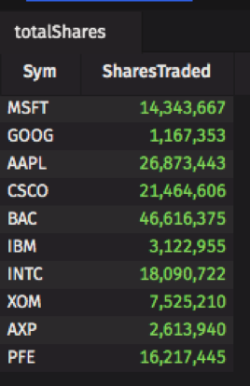
To add new tables or plots to your Code Studio or Dashboard, select the Panels button at the top of the dashboard. The Add Panel to Dashboard menu will appear, as shown below:
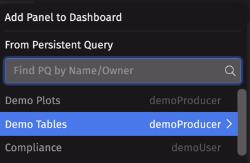
The Panels menu first reveals a list of persistent queries that are available for building content. Once the name of the persistent query is selected from the list, the tables, plots and/or widgets created by that query are shown. A single persistent query can generate one table or many different tables or plots. Content availability is a direct function of the permissions granted to each user or group of users. See Permissions.
Selecting content for a panel is a two-step process. First, you need to select the name of the persistent query. You can do this using the Search field or by manually selecting the name from the list. Then you need to select the name of the table or plot that was created by that persistent query.
Starting at the Add Panel to Dashboard menu, select the name of a persistent query that created the content you want to add as a panel. The screenshot below shows three persistent queries listed under the Search field: Demo Plots, Demo Tables, and WorkspaceHelperQuery.
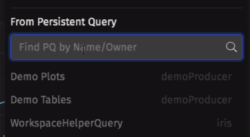
The screenshot below demonstrates that Demo Tables was selected as the persistent query, as indicated by its name in the top right corner.
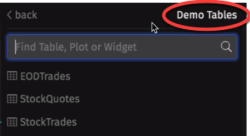
The Demo Tables persistent query has three tables available for viewing: EODTrades, StockQuotes, and StockTrades. Selecting the StockTrades table inserts the panel into your dashboard.
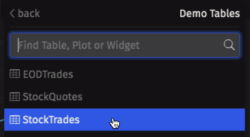
Last Updated: 16 February 2021 18:07 -04:00 UTC Deephaven v.1.20200928 (See other versions)
Deephaven Documentation Copyright 2016-2020 Deephaven Data Labs, LLC All Rights Reserved