Formatting Numeric Data in Columns
Columns containing numerical data can be formatted with several different options. To do so, right-click in the header of the column containing the numerical data and select Format from the drop-down menu.
Columns that contain Double, Float, and BigDecimal data types can be formatted with the following options:
- Default - the default formatting for a column of that type
- Percent - multiplies the column value by 100 and displays the result as a percentage with two decimals; e.g., 0.7550 becomes 75.50%.
- Basis Points - multiplies the column value by 10^4 and displays the result with no decimals and the suffix bp; e.g., 23.7400 becomes 237,400 bp.
- Millions - multiplies the column value by 10^-6 and displays the results with three decimals and the suffix mm; e.g., 201653 becomes 0.202mm.
- Custom - opens the Custom Numeric Format dialog; users can select Decimals (the number of decimal places to show), Exponent (an exponent value by which to multiply the column value, and Suffix (any text value chosen by the user).
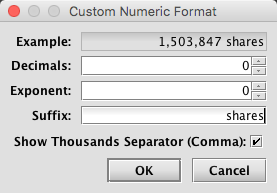
In the example above, the column will display each value with commas and the custom suffix "shares".
Columns that contain Integer, Short, and Long data types can be formatted with the following options:
- Default - see above for description.
- Millions - see above for description.
- Custom - see above for description.
Once a formatting option is selected, it can be saved with the user's workspace by clicking Save in the Console.
Last Updated: 12 May 2020 14:46 -04:00 UTC Deephaven v.1.20200928 (See other versions)
Deephaven Documentation Copyright 2016-2020 Deephaven Data Labs, LLC All Rights Reserved